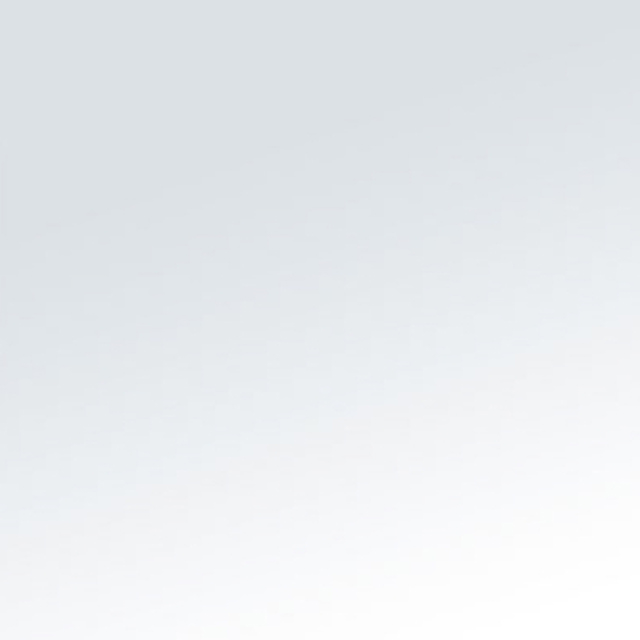What Is a Mobile Phone Top-Up?
A mobile phone top-up is where you add credit to your mobile number so that you can make calls, text or access the internet.
What is a Pay-As-You-Go [PAYG] Mobile Phone?
A PAYG phone tariff means that you are not tied into a monthly contract with your network provider. When you have used up all of your call minutes, texts or data, you can top-up as and when you want to.
How do I top-up a PAYG Mobile Phone?
You can top-up a PAYG mobile by purchasing a mobile top up E-voucher or E-top up card over the counter at any Payzone store, Post Office branch, over the phone, online, or via text message.
To top-up over the phone, online or by text message, call the dedicated number of your network provider:
O2- 4444
Vodafone- 2345
EE- 150
Virgin Mobile- 789
GiffGaff- 43430
Lebara- 5588
You can top-up at your nearest Payzone store or Post Office Branch using an E-voucher or E-top up card.
An E-voucher is a card or receipt that is printed with a unique 16-digit number, which can be activated and used to top-up your mobile phone. You must enter the 16-digit number to activate the top-up.
An E-top up card is supplied by your mobile Network and is linked to your mobile phone. You can top up this card at any Payzone store or Post Office branch to access credit instantly. If you do not have an E-top up card, contact your network provider.
Where Can I Top-Up My Mobile Phone?
Depending on your provider, you can top-up your mobile phone at most Post Offices, Payzone retailers and major supermarkets. You can also top-up at most ATMs.
To top-up at Post Office, Payzone store or a Supermarket, you will have to purchase E-voucher or swipe your E- top-up card supplied by your mobile Network. This transaction can be completed using a card or cash payment.
To top-up at an ATM, look for a machine with a green ‘top-up’ symbol.
How Do I Top-Up My Mobile Phone Online?
To top-up your mobile phone online, visit the website of your network provider and follow the instructions on the screen. To top-up online, you will need a credit or debit card for payment.
Can I Top-Up Someone Else’s Mobile Phone?
There are a number of ways you can top-up someone else’s mobile phone.
Most major network providers will allow you to top-up someone else’s phone online via their website. You’ll need the mobile phone number and a credit or debit card to complete the payment.
You can also top-up someone else’s phone if they give you their E-top up card. You can put credit onto an e-top-up card at any Payzone store or Post Office branch.
If you don’t have access to an E-top up card, you can purchase an E-voucher at any Payzone store or Post Office branch. The person who you are topping up for can activate the credit by entering the 16-digit pin which is printed on the voucher.
How Do I Activate a SIM Card?
To activate your new SIM card, visit the network provider’s website. Here you are likely to find step by step instructions for that particular provider. Typically, activating a SIM card will require you to insert your SIM card into your phone and then enter your phone or SIM card number.
Here is an overview of how to activate a SIM card for popular network providers.
O2
To activate your Pay As You Go SIM with O2, insert the new SIM card into your device and switch it on. Next, visit this page on the O2 website and enter your mobile number and click sign in. You will find the mobile number in the SIM card pack. Once you have entered the number, follow the instructions on the screen and restart your phone.
Vodafone
To activate your Pay As You Go SIM with Vodafone, insert the new SIM card and switch your phone on. If your SIM card has been activated successfully, look for the full signal icon and Vodafone symbol. This should appear on your screen within 24 hours but usually shows much sooner. For more information visit the Vodafone website.
EE
To activate your Pay As You Go SIM with EE, insert the new SIM card and switch your phone on. If your SIM card has been activated successfully, look for the full signal icon and EE symbol. This should appear on your screen within 24 hours but usually shows much sooner. For more information visit the EE website.
Virgin Mobile
To activate your Pay As You Go SIM with Virgin Mobile, insert the new SIM card and switch your phone on. You may be asked for a PIN. If so, enter 7890. When you get a text from Virgin Mobile, your SIM card is activated. For more information visit the Virgin Mobile website.
giffgaff
To activate your Pay As You Go SIM with giffgaff visit www.giffgaff.com/activate and enter your activation code. You will find the activation code on your SIM card pack and it will be either 6 or 13 digits. Once you have entered your activation code, place the SIM card into your phone and top up using a credit/debit card or voucher.
Lebara
To activate your Lebara Pay As You Go SIM, insert the new SIM card and switch your phone on. Then, dial 5588 and wait for an SMS to confirm your SIM card has been activated successfully. For more information visit the Lebara website.
What Does SIM Card Stand For?
A SIM card is short for a Subscriber Identity Module.
What is a SIM Card?
A Subscriber Identity Module, better known as a SIM card is a small plastic chip that slots into your mobile phone. A SIM card holds unique information and ID that enables a device to connect to a specific mobile phone network. This allows the mobile phone user to receive calls, send SMS messages, or connect to mobile internet services.
What Does a SIM Card Do?
A Subscriber Identity Module (SIM) is a small card that inserts into a GMS (Global Mobile Services) phone. The SIM card holds important information such as the International Mobile Subscriber Identity (IMSI). The IMSI is recognised by the network provider by its authentication key, which enables the mobile user to connect to the network. The data held by a SIM card determines which network to connect to and also acts as the "login credentials" which allow a phone to use the chosen network.
How Much is a SIM Card?
The price of a SIM card will depend on how many call minutes, text messages and internet data it includes as well as the mobile phone provider. In the UK, you can purchase a basic Pay As You Go SIM card for as little as 99p.
How Do I Open SIM Card Slot?
When you purchase a new phone, it usually comes with a SIM- eject tool.
However, if you have misplaced the SIM-eject tool there are other items that you can use instead such as:
- An earring
- A paperclip
- A safety pin
Insert the SIM-eject tool or the replacement into the small hole where the SIM card goes. Apply a small amount of pressure to release the slot.
How Do I Put In a SIM Card?
Inserting a SIM card will depend on what type of phone you have.
If you have a newer iPhone or Android phone, there will be a small tray on the side of the smartphone which has a small hole. Turn your phone off and using a SIM-eject tool, release the tray and pull it out. Set your SIM card into it with either the logo or gold chip size up. Turn the front of the phone to face you and push the SIM tray back into the phone. Remember, the tray only slots in one way, so don’t force it. Once you have inserted the SIM card and tray into the side of your phone, switch it back on.
If you have an older mobile phone, you are likely to need to remove the back cover to get to the SIM card slot.
Start by switching your phone off and then remove the back cover. Next, you’ll need to remove the battery from the phone and locate the SIM card slot. If there is already an old SIM card in the slot, gently remove it by pushing it upwards with your fingertips. Then, slide the new SIM card into the slot with the gold chip facing downwards and put the back cover on. Switch your phone back on.
How Do I Remove a SIM Card?
Removing a SIM card will depend on what type of phone you have. Whatever type of phone you have, you should first of all switch off the power.
If you have a newer iPhone or Android model, you will have to use a SIM-eject tool to release the tray on the side of your phone. Place the end of the tool into the small hole and apply a small amount of pressure to release it. Gently slide out the tray and remove the SIM card.
If you have an older mobile phone, remove the back cover and the phone battery to reveal the SIM card slot. Gently remove the SIM card by sliding it upwards using your fingertips.
Where Can I Buy a SIM Card?
There are many places where you can buy a SIM card in the UK, including your nearest Payzone store, supermarkets and mobile phone shops.
How Can I Check My SIM Card Phone Number?
To check your SIM card phone number on an android device, go to ‘Settings,’ scroll to the bottom of the menu and press ‘About.’ Next, tap on ‘Status’ or ‘Phone Identity.’ Your SIM number will be listed as either the 'IMSI' number or the 'ICCID number'.
To check your SIM card phone number on an iPhone, ‘Settings’ and scroll down to ‘General.’ Next, tap the ‘About’ tab and scroll down until you see ‘ICCID.’
-
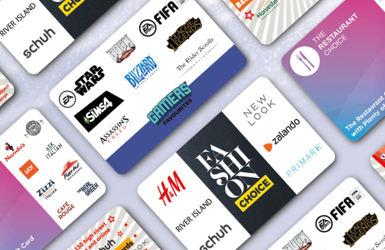
Other Bill Payments
How do I use a One4all Gift Card?
Find out everything you need to know about purchasing a One4all gift card at your nearest Payzone store.
Read more
-

Other Bill Payments
How do I top up my online gaming account?
Find out everything you need to know about managing your online gaming accounts at your nearest Payzone store.
Read more